Disable WordPress Plugins in PhpMyAdmin
Our Experts Are Here to Help 9am – 5pm
WordPress plugins are normally managed from the dashboard in WP Admin. But when you have a problem and you are unable to login to your WordPress Administration, disabling plugins from within PhpMyAdmin can be useful.
When you Disable plugins doesn’t remove them from your WordPress installation. They can be re-enabled again from your dashboard.
Step 1 – Access your database in phpMyAdmin
1. Log into your Plesk Control Panel.
2. Click database from the menu on the left on the screen.
3. Click PhpMyAdmin to open your database.
Step 2 – Open wp_options table
1. In the list of tables to your left, click your version of the _options table to open the options table.
Note: The table can have different prefixes, in this example it is www_. If you have used the 1-click installer to install WordPress from within your Plesk control panel, a custom prefix is automatically generated.
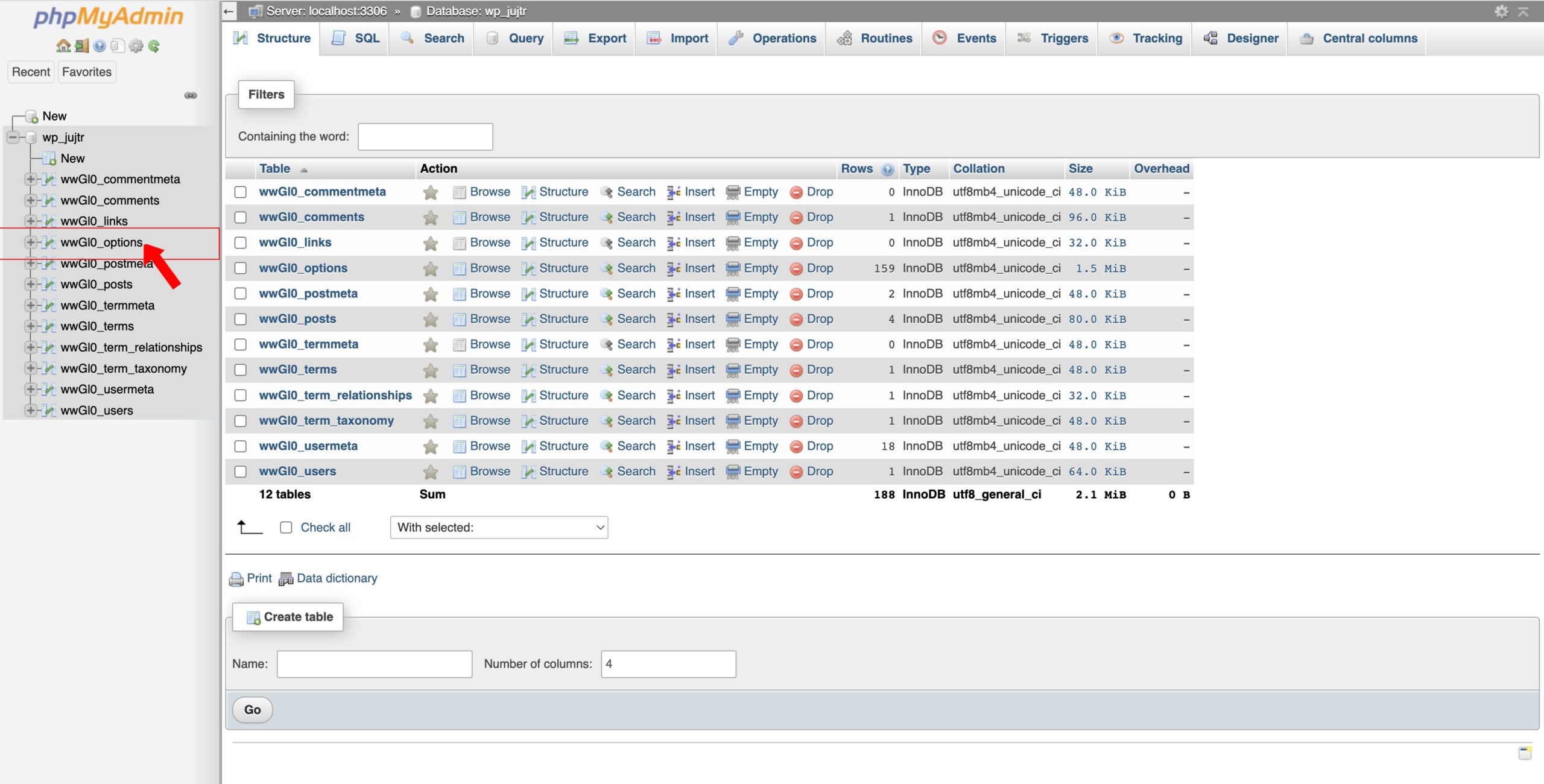
Step 3 – Locate the plugins
Find the row called active_plugins. It is usually located on page 2 in the options table.
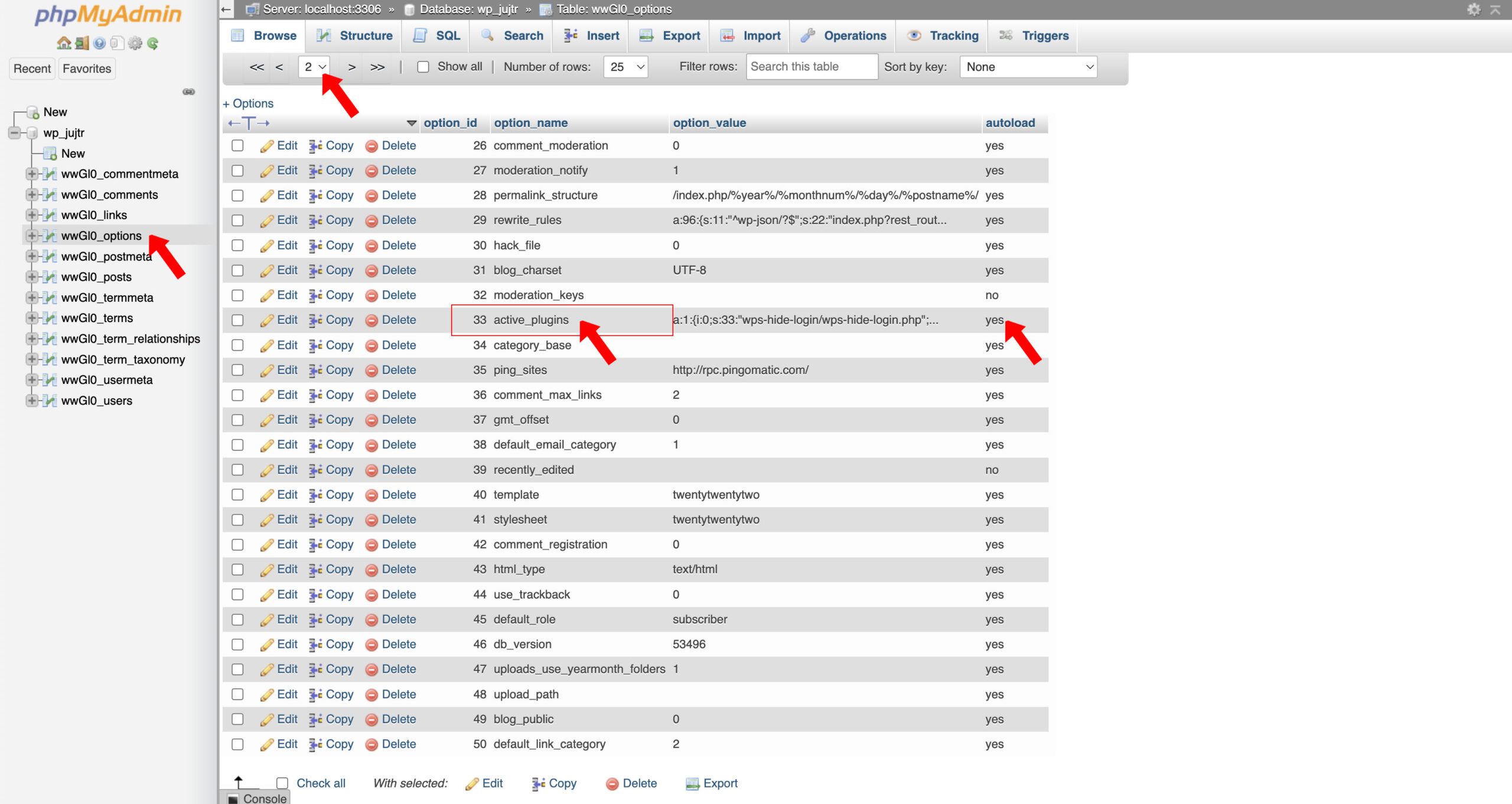
Step 4 – Disable plugins
1. Click the field option_value for active_plugins
2. Remove all content and press enter to save.
Your plugins are now deactivated. If this didn’t solve your issue, you might want to manually change your WordPress theme.
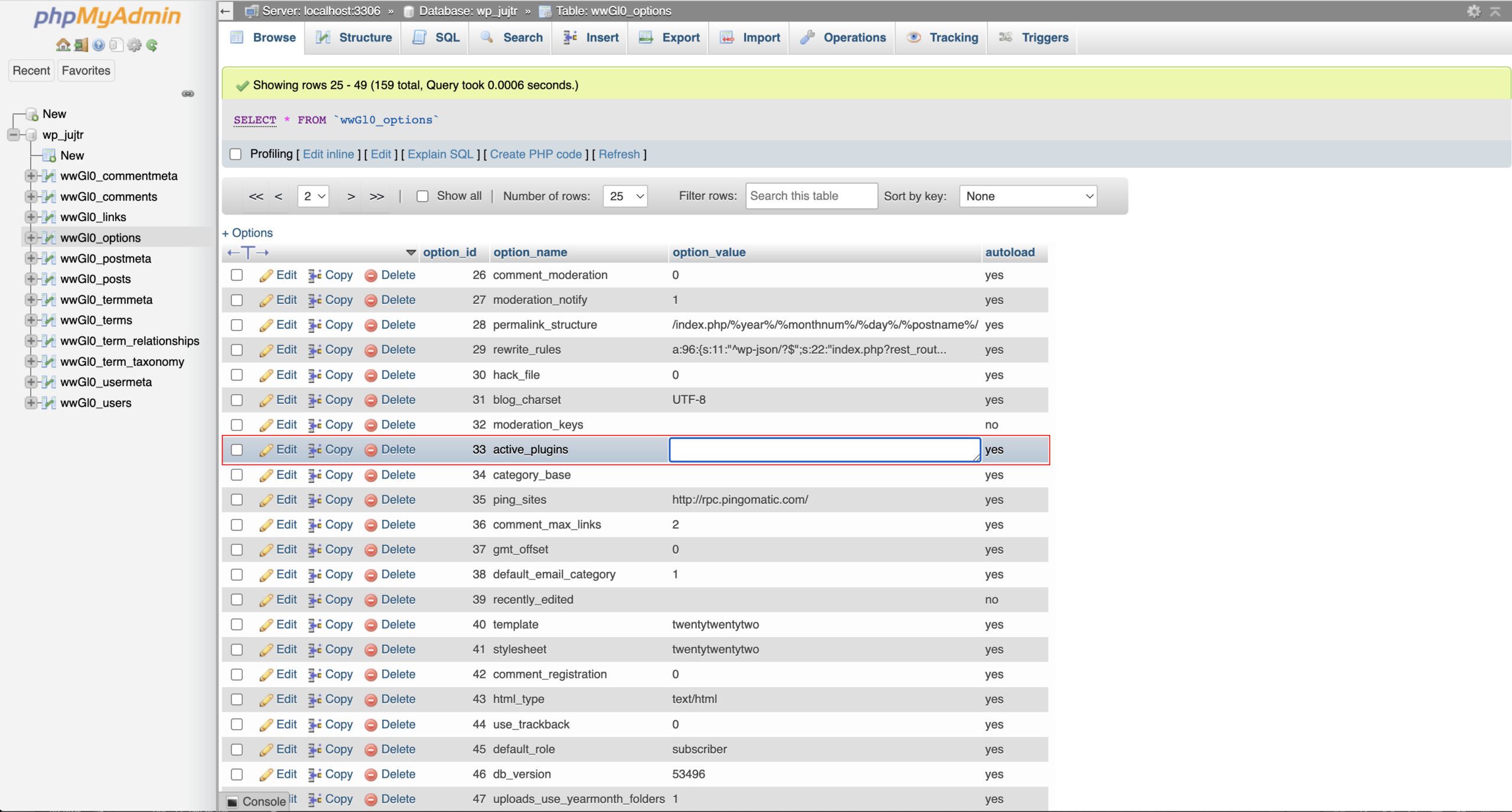
The Host with the Most...
Based in the UK and operating 24/7 from our dedicated UK data centres, we provide professional secure online we hosting & give our customers everything they need to manage and control their online space.
We use the latest internet technology and offer a range of services including domain names, web hosting, wordpress hosting, webmail and online backup.
"Our aim is to focus on the needs of our customers and be the base for all of their online hosting needs"
.co.uk £12.59/yr
.com £15.59/yr
.uk £12.59/yr
.net £19.19/yr
.org £19.19/yr
Request Callback
Please fill in this form and we will aim to call you back within the next 24 hours.
